How do I factory reset my receiver ?
Unplug the reciever
Wait 5-10 seconds
Replug the receiver
Wait untill the reciver shows 8888 in the display
Press the on/off button on the remote control and release it again
Press mute and hold it for 2-3 seconds
Now the receiver will start in the language selection menu and you can set it up again.
If the reciever does not show the language selection menu the reciever has not been reset and you will have to try again.
Please Note: When the receiver is reset all user settings will be set back to factory defaults and edited channellists will be erased.
How do I make a channelsearch ?
Menu -> Setup channels -> positions -> select the position from where you want to search for new channels and press the blue button.
When the channel search is done, the new channels will be located at the end of the list.
PLEASE NOTE: If the channels are not at the end of the list, it might be because there are too many channels in the reciever for it to store any more.
If that is the case, plese use Force channel list editor to edit the channel list.
How does IR Blast work ?
Menu -> Setup -> Remote control -> Ir Blast
Here you can activate IR blast and configure it. the configuration works like this
Start: here you should program the commands that are needed to start e.g. your video recorder, the commands could be "power on" and "AV 7 Aux".
Record: Here you should program the commands that you need to make e.g. your video record e.g. "REC"
Stop: Here you should program the commands that are needed to stop and perhaps turn off e.g. your video. E.g. "Stop" and "turn off"
Press submit Please Note: All commands have to be programmed using the remote control from the unit you want to control via IR blast.
How do I get EPG information for several days ?
The EPG information is sent by the distributors of the different channels.
e.g. Canal Digital typically sends several days of EPG information.
To get your receiver to download EPG information automatically, you should do as follows.
Menu -> Timer
Press the yellow button to create a new timer
Select the function ""Get EPG"
Select day "Every day"
Select start "05:30"
Press submit
Now the reciever will get EPG information every day at 5:30, it is a good idea to make another timer get EPG around 15:00.
How do I check my signal strength ?
Place your receiver on a channel on the satellite you want the signal strength on.
It does not matter whether you have access to that channel
Press zero on the remote control
Now a small menu will be shown on screen
Press OK to activate this menu
Select about
press OK.
How do I get subtitles on a channel ?
If you do not have subtitles on a channel and you know that the subtitles are being sent, you can get them like this:
Press zero on the remote control
Press OK
Select language
Press OK
Here you will find 'Page' enter the teletext page that contains the subtitles. E.G. DR1 it is 399
Press submit
You can also program one of the shortcut keys for the language function, that is done like this
menu
Setup
Remote control
Select the shortcut key you want to program e.g. red
Press OK
Select language
Select submit
Press OK
Now you can use the red shortcut key to get into the language menu.
How do I enter a new channel manually ?
1) Go to  Lyngsat.
Click on Digital packages Europe or Atlanticand find the satellite you need (1W,13E etc...)
Lyngsat.
Click on Digital packages Europe or Atlanticand find the satellite you need (1W,13E etc...)
Now find the channel you want to enter manually. Writing down the following might be a good idea:
Frquency: e.g. 11370 V.
Symbol rate: e.g. 27500.
Another thing to note is PID
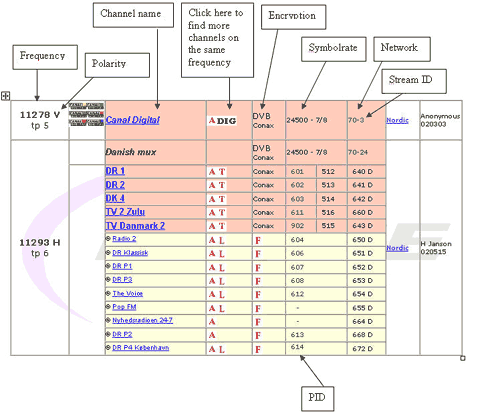 2)
Menu -> Setup lists -> Frequencies.
2)
Menu -> Setup lists -> Frequencies.
Check whether the frequency you need is in the frequency list and whether it has the proper date.
If the frequency is not in the frequency list, you will have to create it manually, press the yellow button and select create.
3)
Menu -> Setup lists-> TV
Press the yellow button and select create to create a new channel
Name: here you can enter the name of the chanel
Language: here you can select the language of the channel
Category: Here you can select the category of the channel
Package: Select the package the channel belongs to e.g. Canal Digital
Position: Select the position that the channel is on e.g. Thor
press submit
Frequency: press OK and select the frequency needed for the channel
PID: Enter the PID that you got from www.lyngsat.com.
You have now created the new channel and it can be found in your channellist.

